How to Transfer Domain from Godaddy to Bluehost
- Check administrative email contact
- Turn off domain lock
- Disable domain privacy
- Obtain authorization code
- Obtain Admin Contact verification code
- Process transfer
This is a step by step guide on how to transfer domain from Godaddy to Bluehost in 5 minutes, with video. If you didn’t read this step by step guide on how to transfer from Godaddy to Bluehost web hosting, I briefly explained the reasons for leaving Godaddy and transferring to Bluehost. Multiple technical failures and lack of support prompted the transfer. Since my hosting is already with Bluehost, I decided to transfer domains from Godaddy to Bluehost as well, to make life easier. Also, domain renewals (and hosting) at Bluehost are much cheaper than Godaddy renewals.
Thankfully, transferring domains from Godaddy to Bluehost is a much simpler process and can be done in 5 minutes with this guide.
This posts contains some affiliate links, which means that I make a small commission off items you purchase at no additional cost to you.
How to Transfer Domain from Godaddy to Bluehost Video
If you liked this video, let me know below! If you need web or blog hosting, sign up for Bluehost here and get a discount!
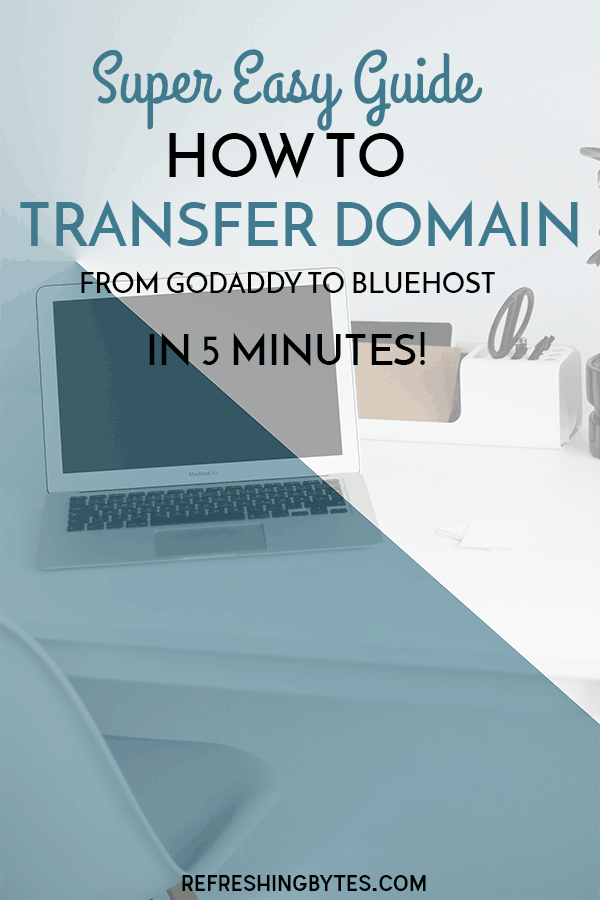
Step by Step instructions
Check Administrative email contact
-
-
- Login to Godaddy and choose manage my domains from the quick link menu.
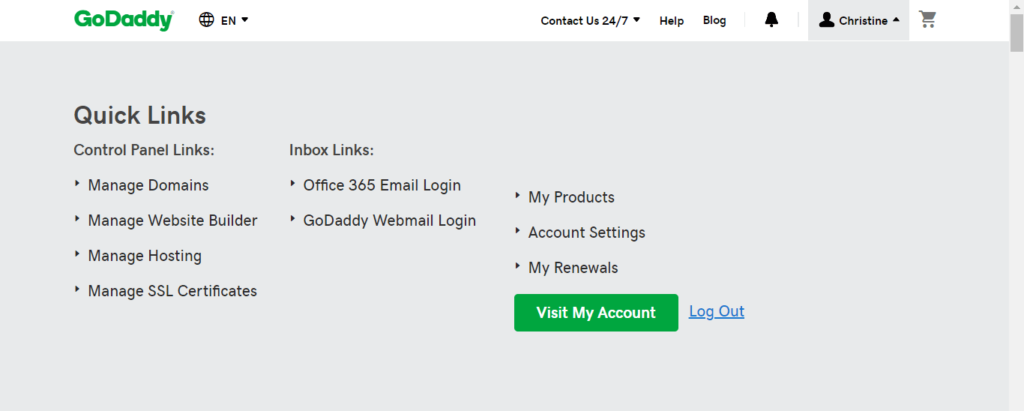
- Choose the … and click domain settings.

- Make sure your administrative email is correct. This step is extremely important, as this is the email where the verification codes will be sent to confirm the transfer. You can check your official administrative email by going to the ICANN Whois Lookup.
- Login to Godaddy and choose manage my domains from the quick link menu.
-
Turn off domain lock
-
-
- On the same page, scroll down and turn Domain lock “Off”. This security feature to prevent someone else from stealing your domain must be temporarily disabled in order to process the domain transfer.
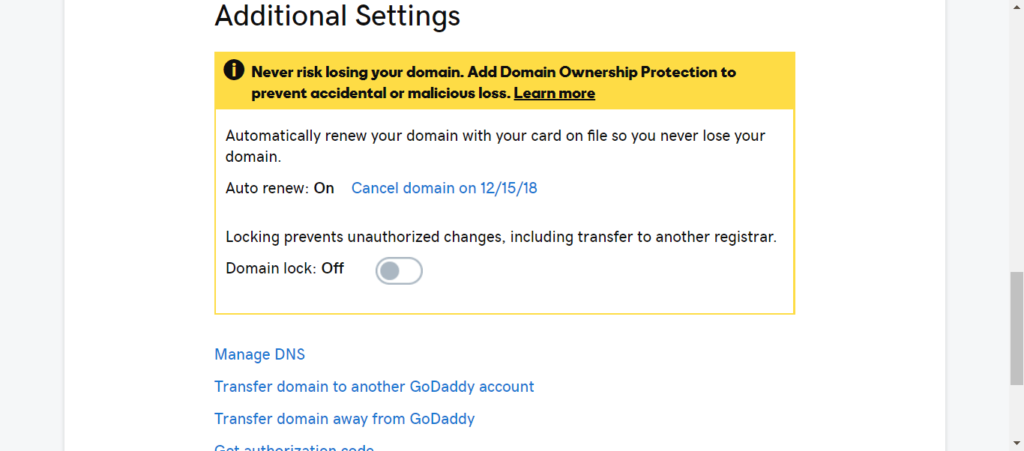
- On the same page, scroll down and turn Domain lock “Off”. This security feature to prevent someone else from stealing your domain must be temporarily disabled in order to process the domain transfer.
-
Disable Domain Privacy
-
-
- On the Manage Domains page, click the Remove Privacy link. The domain transfer will not go through unless privacy is removed first.
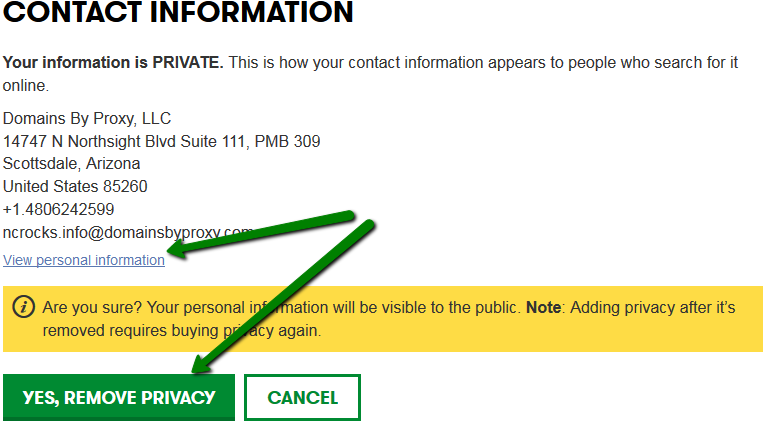
- Review these steps and ensure you have completed them.
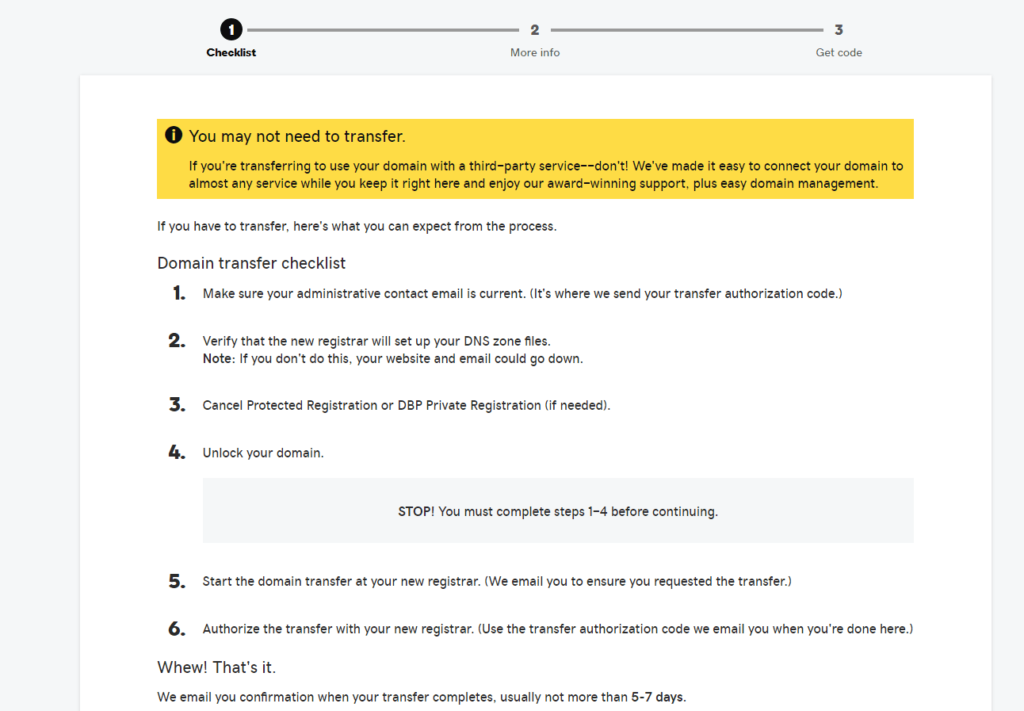
- On the Manage Domains page, click the Remove Privacy link. The domain transfer will not go through unless privacy is removed first.
-
Obtain Authorization Code
-
-
- On the Manage Domains page, scroll down and click “Get Authorization Code”. Check your email and copy the code to your clipboard.
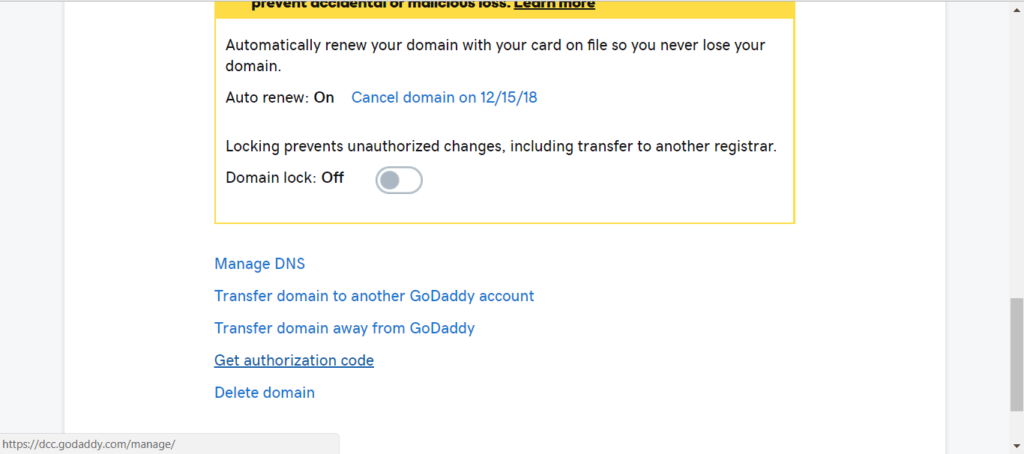
- On the Manage Domains page, scroll down and click “Get Authorization Code”. Check your email and copy the code to your clipboard.
-
Obtain Admin Contact Verification Code
-
-
- Login to Bluehost and click “Domains”
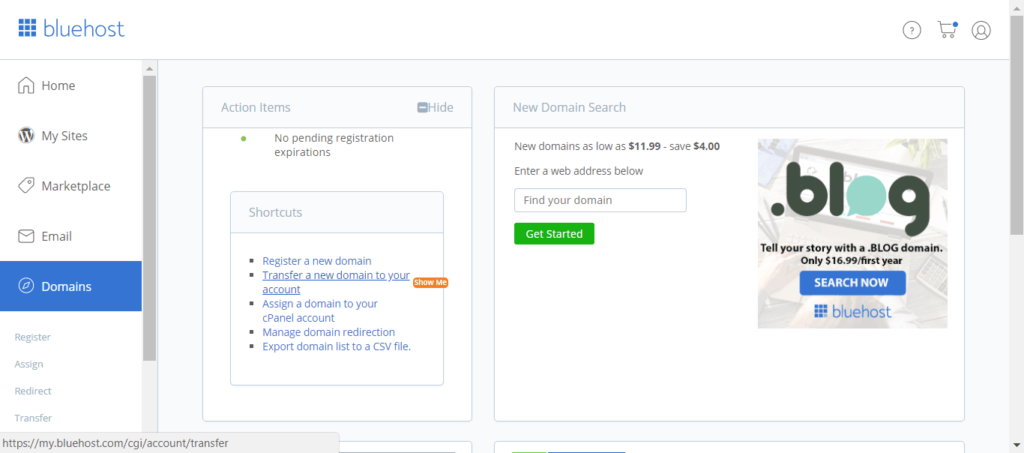
- Transfer a new domain to your account, or choose an existing domain (if you already have Bluehost hosting). If not, follow this guide on how to create a blog and set up hosting.
- Check your email. Paste the EPP Authorization code from Godaddy into the box on the Bluehost page and click Continue.
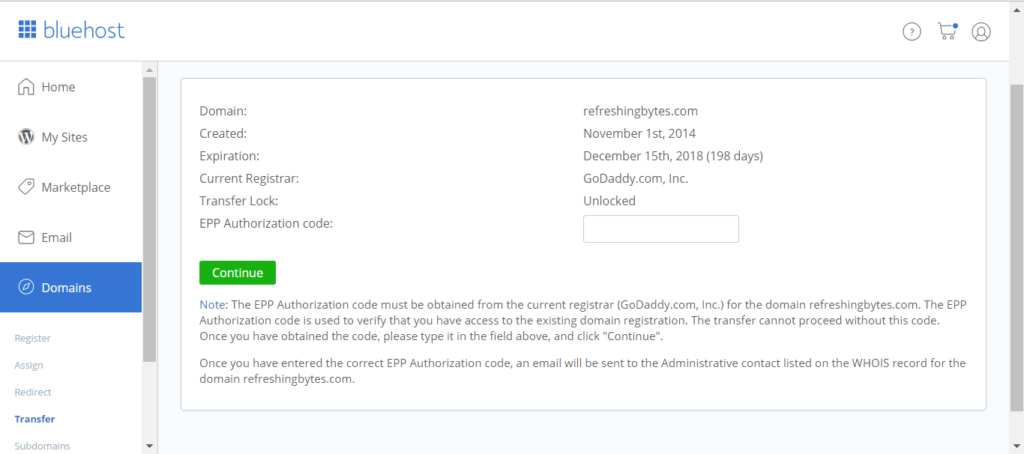
- Check your email for another code, this time from Bluehost. Paste it into the box.
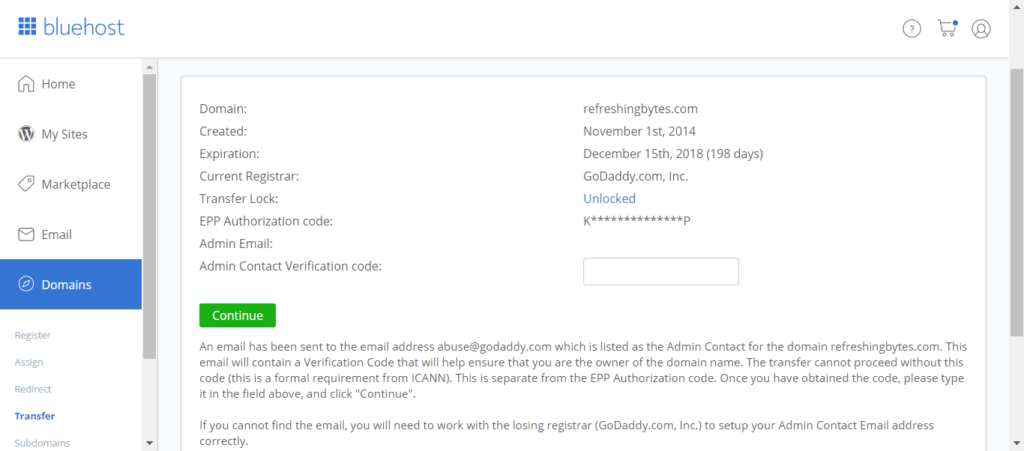
- Click Add to Cart and process the order.
- Your domain transfer will be reviewed by Godaddy and approved if all is correct. This can take up to 7 days.
- Login to Bluehost and click “Domains”
-
If you need web or blog hosting, sign up for Bluehost here and get a discount!
From the Bluehost website:
“Once a transfer is started, you cannot make any changes to the whois information. No contact changes. No Nameserver changes. You must wait until the transfer completes.
Note: Registrar Transfers are FREE. Your domain must already be registered with another Registrar in order to begin. Bluehost does not charge any extra fees when transferring your domain from your old host. However, ICANN requires a one year extension to your domain when it is transferred to a new host. With this extension/renewal of your domain we charge the typical renewal fee. The time from now until your current expiration date will be transferred for FREE so you will not lose anything you’ve already paid for.
Warning: Some Registrars will LOCK the domain when it approaches close to the expiration date. This prevents the domain from being able to be transferred away from them. Since you don’t lose anything by transferring, the sooner you transfer, the better chance you have of completing the transfer and the safer your domain will be. You don’t gain any more registration time by waiting anyway.”
If you liked this guide on how to transfer from Godaddy to Bluehost, let me know below! If you need hosting, sign up for Bluehost here and get a discount!